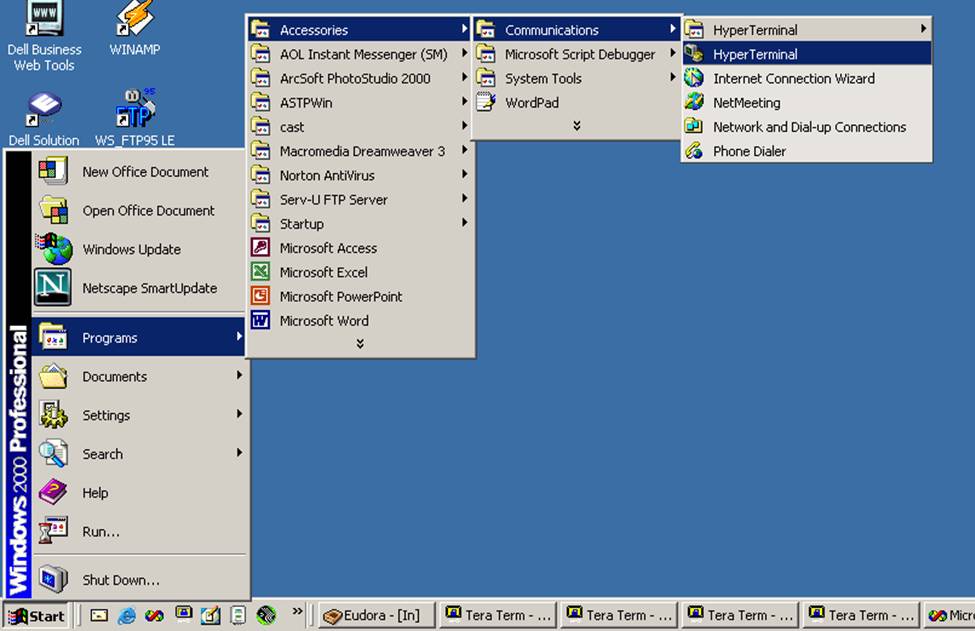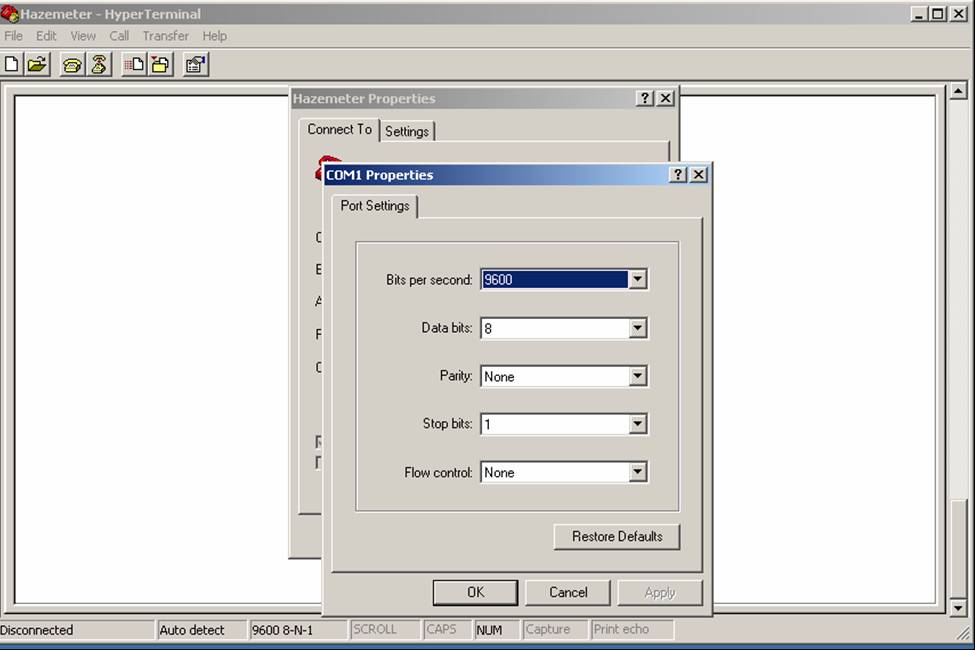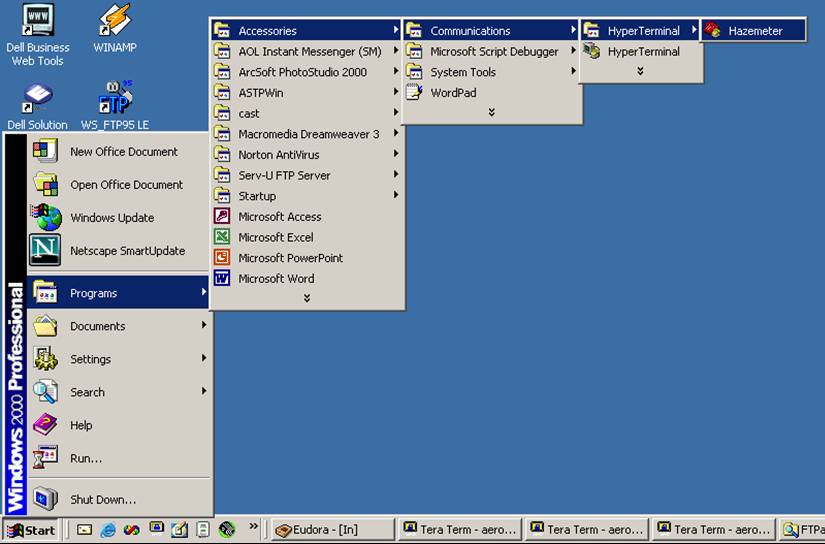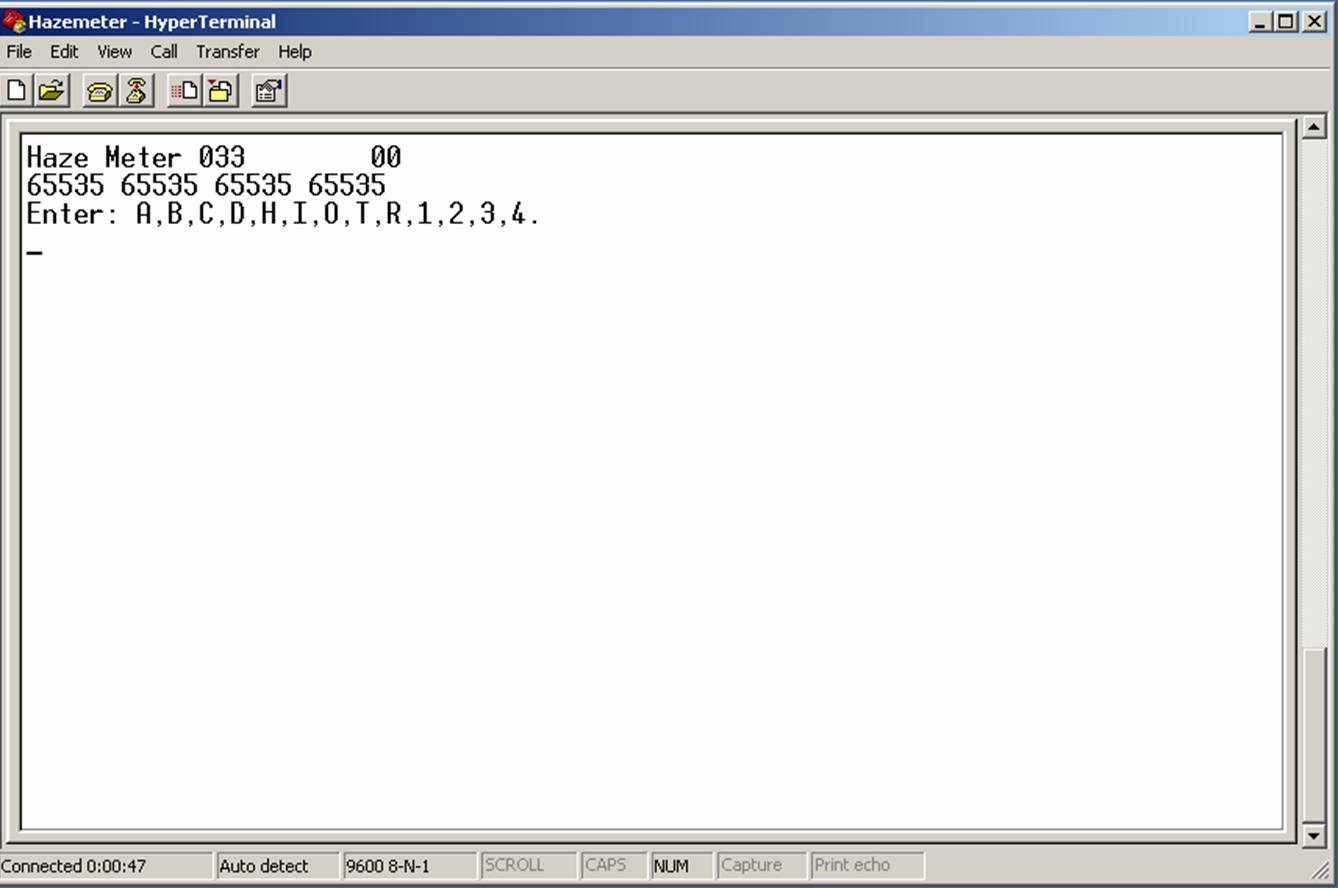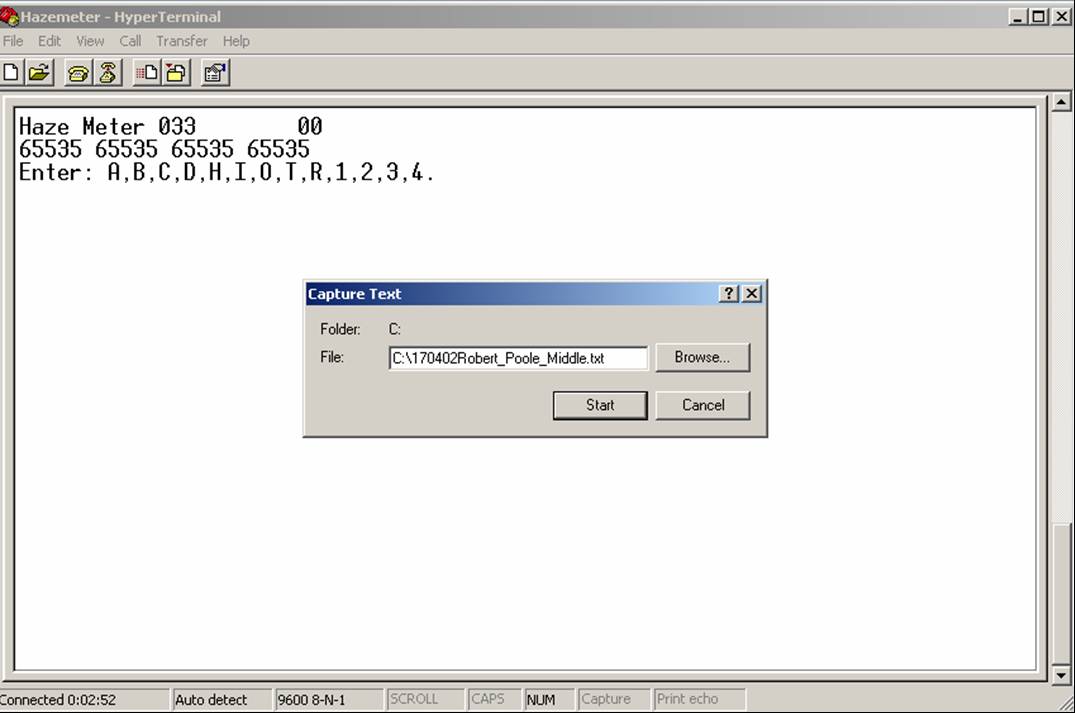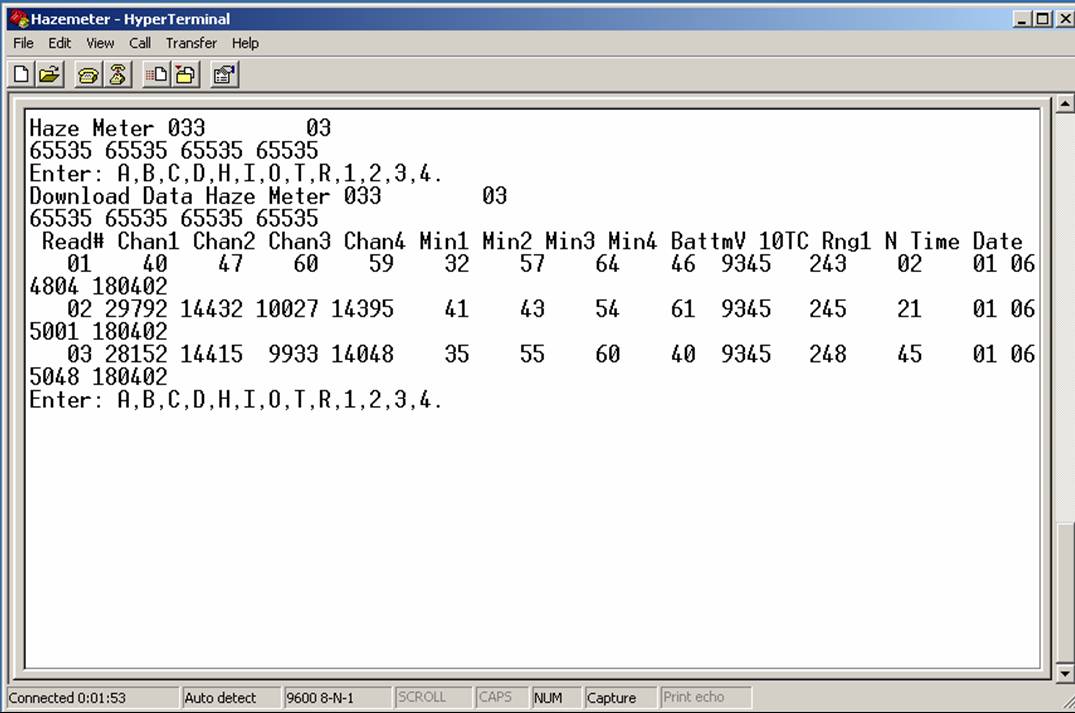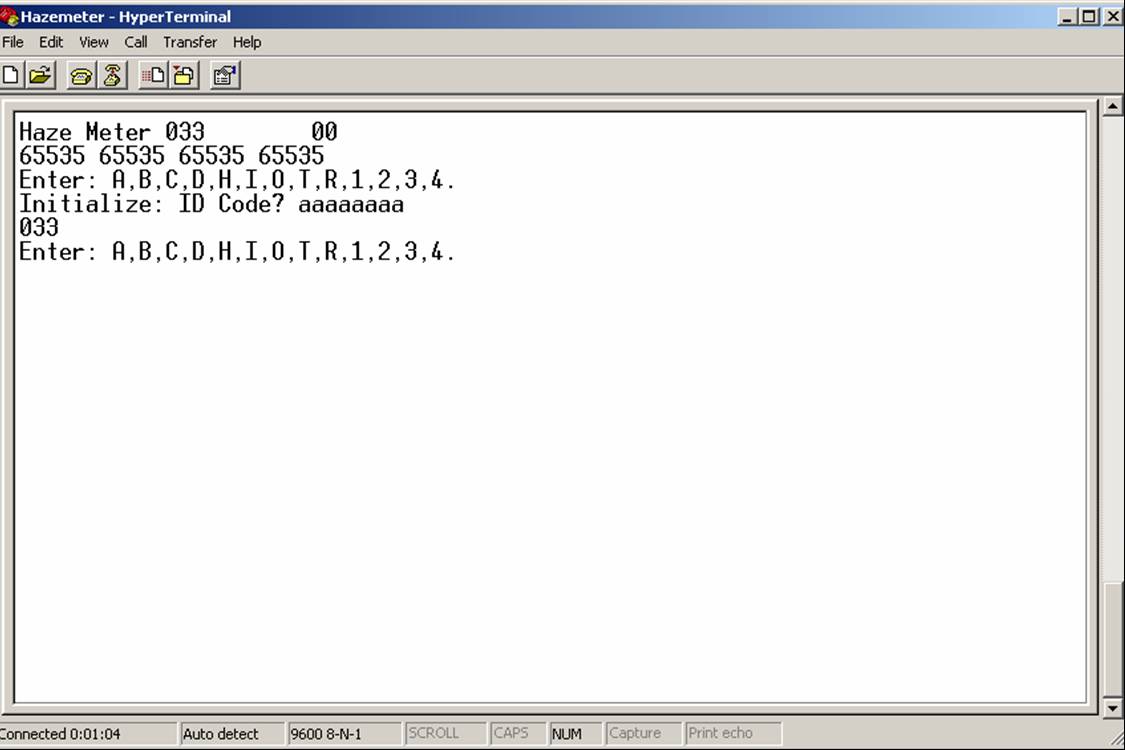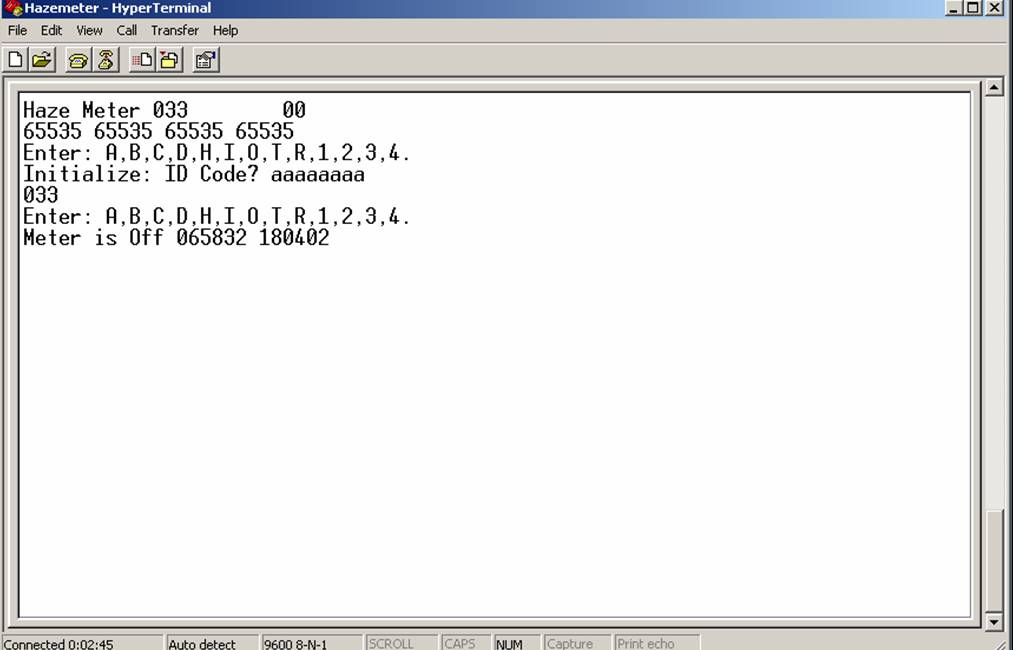Task
To download data from your hazemeter to your computer, create a text file, and upload the text file to NASA.
Frequency
Once a week
What You Need
- BSSN Hazemeter
- Data Cable
- PC Computer with Hyperterminal software and Internet access
In the Classroom
- Connect one end of the communication cable to the hazemeter communication
port and the other end to COM 1 (communication port 1) on the IBM-compatible
computer. (See picture)
- If entering HyperTerminal for the first time, start HyperTerminal: Start->Programs->Accessories->Communications->HyperTerminal.
HyperTerminal is available on all Windows operating systems (you may need
your Windows CD). (See image)
- Enter the initial area code information (410 or 443),
then click OK.
- Enter the name of the connection: Hazemeter
- Select the following parameters: (See image)
- Bits per second: 9600
- Data bits: 8
- Parity: None
- Stop bits: 1
- Flow Control: None
- Click OK
- If not entering data for the first time, select the Hazemeter HyperTerminal
connection. (See image)
- In HyperTerminal, select "Transfer" and "Capture Textů" to create a new
text file.
- Name the file using the following format: 170402RobertPooleMiddle_99.txt
(where 170402 is day/month/year; followed by the school name; underscore;
and the instrument number). Once the name has been entered, click Start. (See
image)
- Turn on the Hazemeter by pressing the black button on the side of the instrument.
The Hazemeter display will show "RS232 Remote" and information will begin
transferring to the computer. (See image)
- Press 'D' to download the hazemeter data. The menu will appear again when
the download is complete. (See image)
- In HyperTerminal, select "Transfer" and "Capture TextůStop" to close the
capture file.
- After each download, press "I" to clear the memory.
- Enter your instrument number located above the display written in black
marker on the circuit board. If your number is 33, enter 033. (See image)
- Press "O" to turn off the hazemeter. (See image)
- Disconnect the hazemeter from the cable once the hazemeter display turns
off.
- Send data files to Dave Giles at NASA once a week to be processed. Open
your web browser and go to http://aeronet.gsfc.nasa.gov/haze_upload.htm
. Locate the file on your computer using the "Browse" button, then press the
"Submit" button to send the files.
Back to Index
Step 1: Top

Step 2a: Top
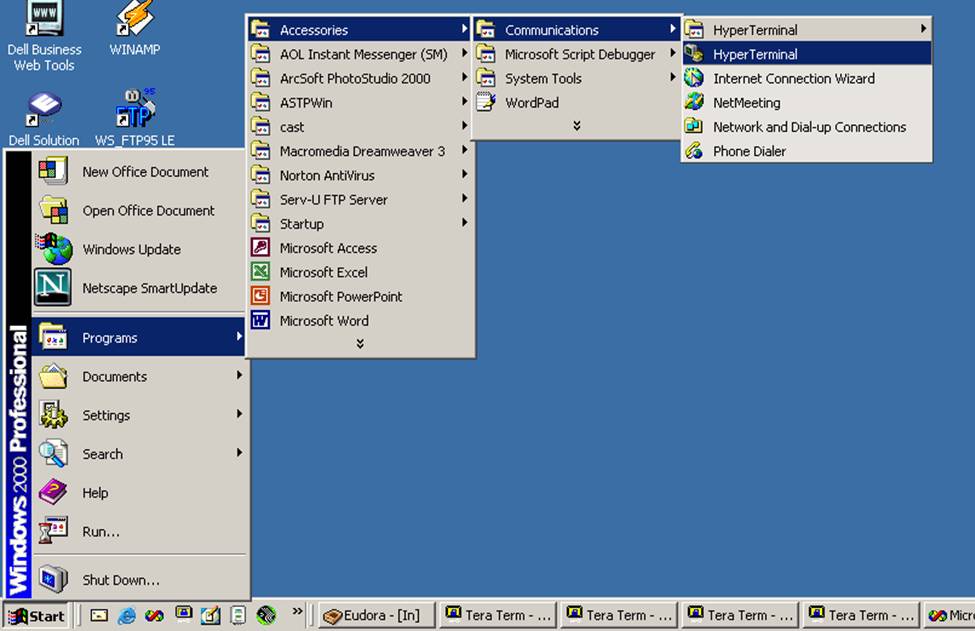
Step 2a(iii): Top
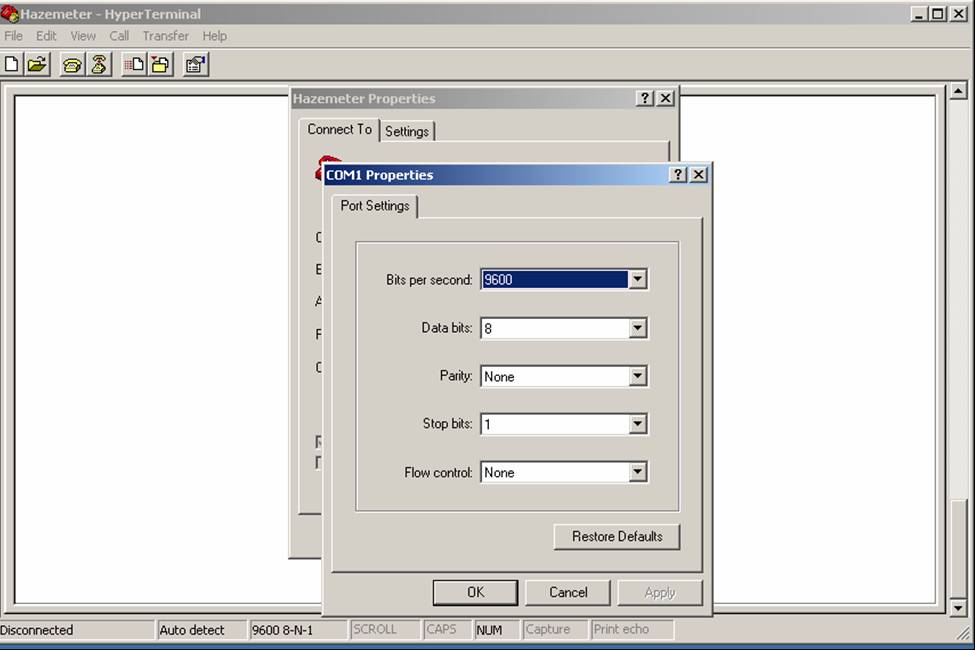
Step 2b: Top
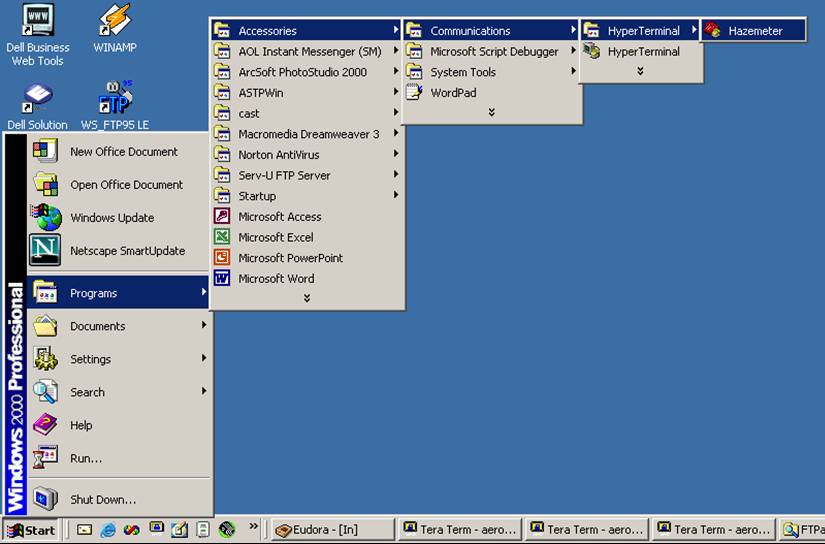
Step 3: Top
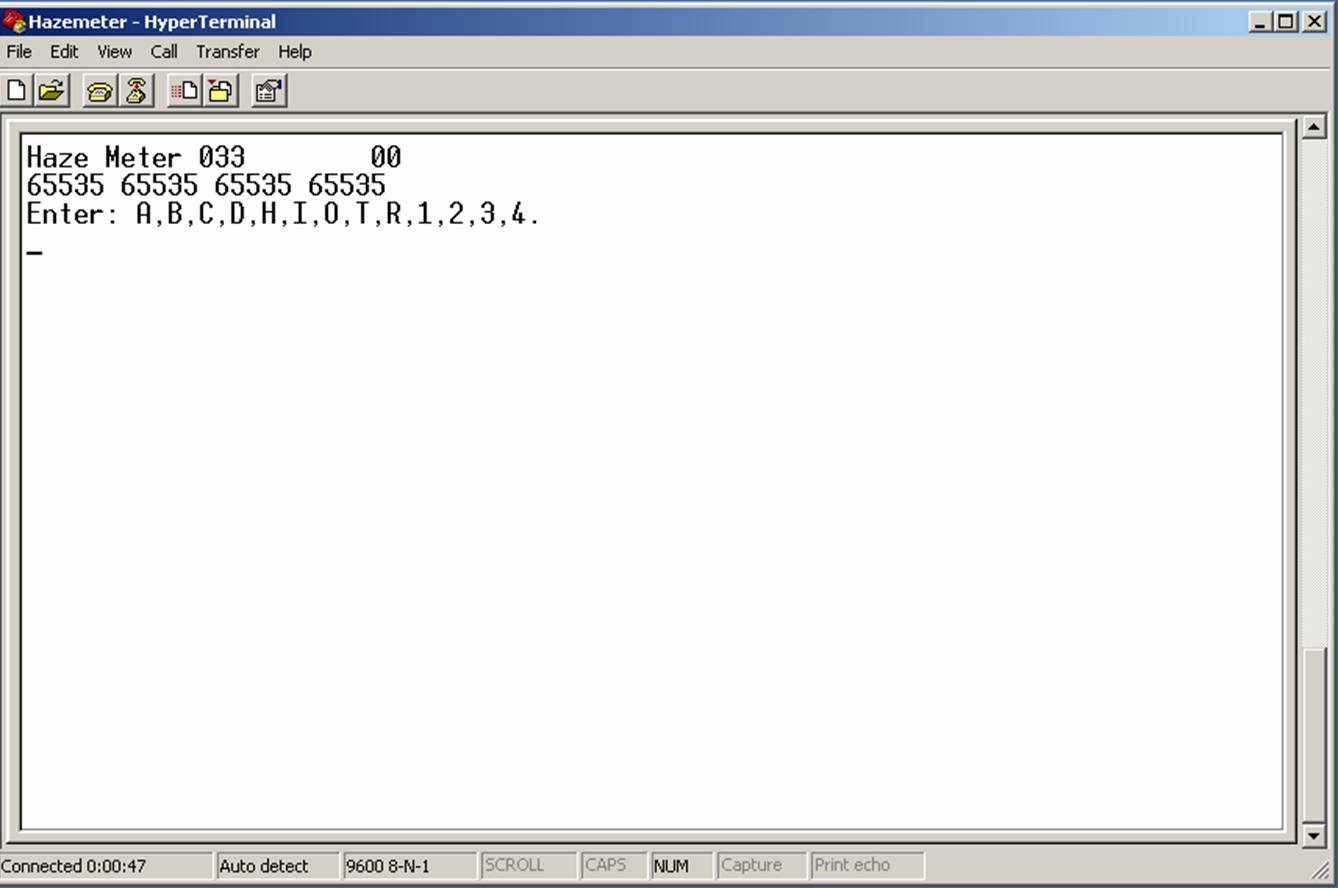
Step 4: Top
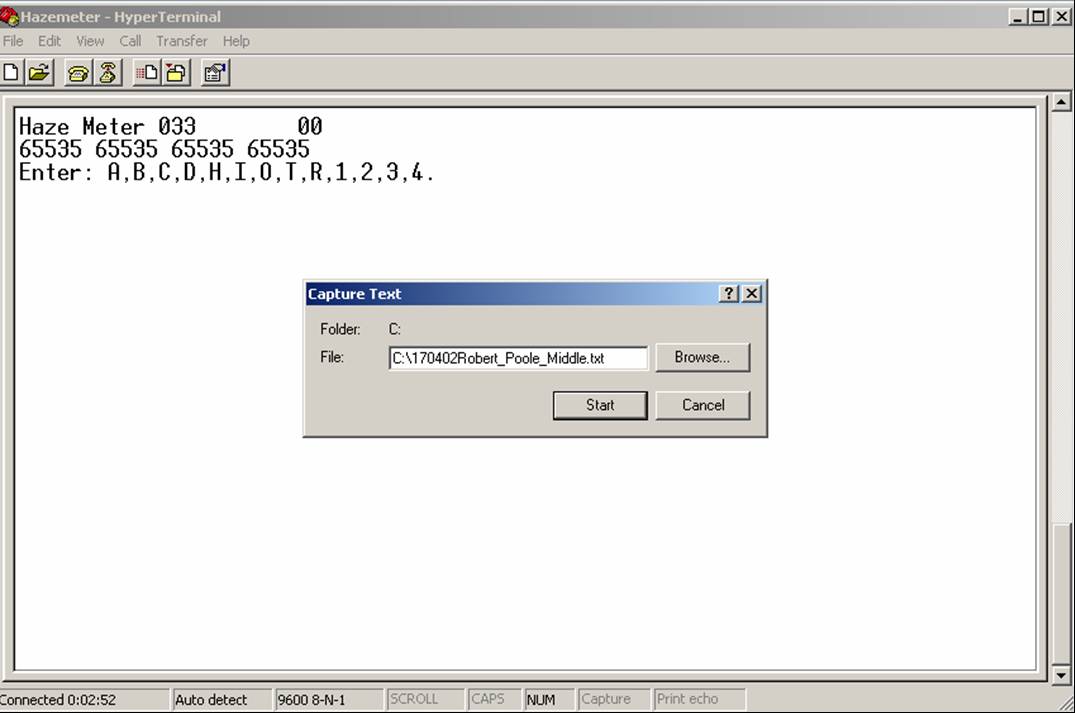
Step 5: Top
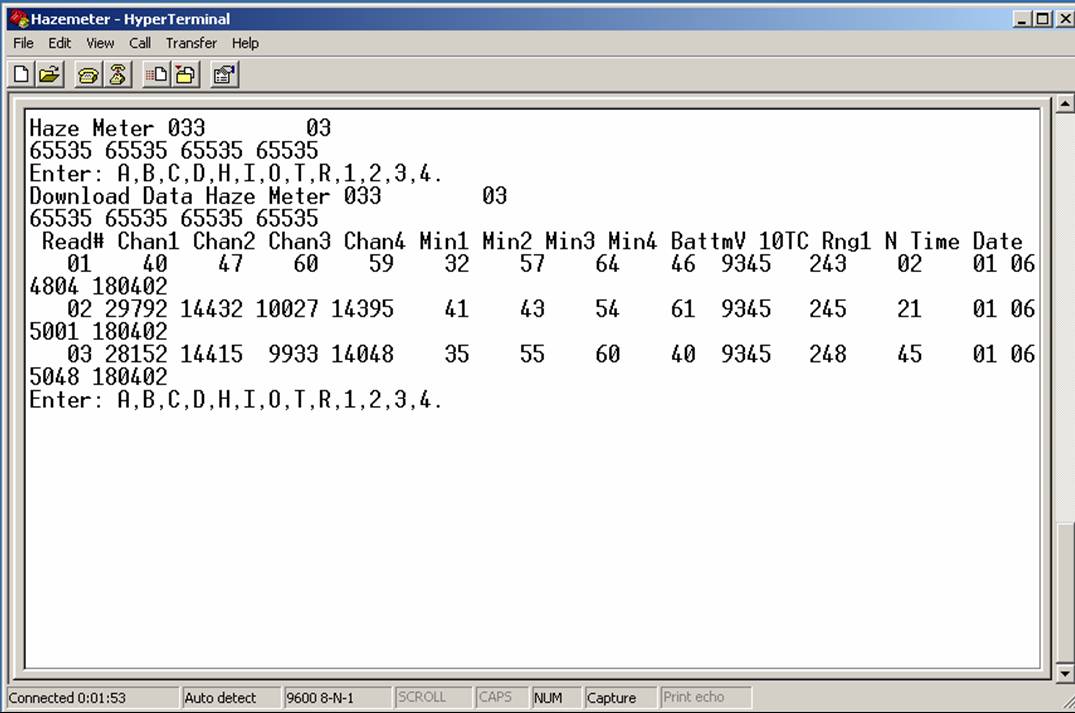
Step 6: No Picture/Image Top
Step 7: Top
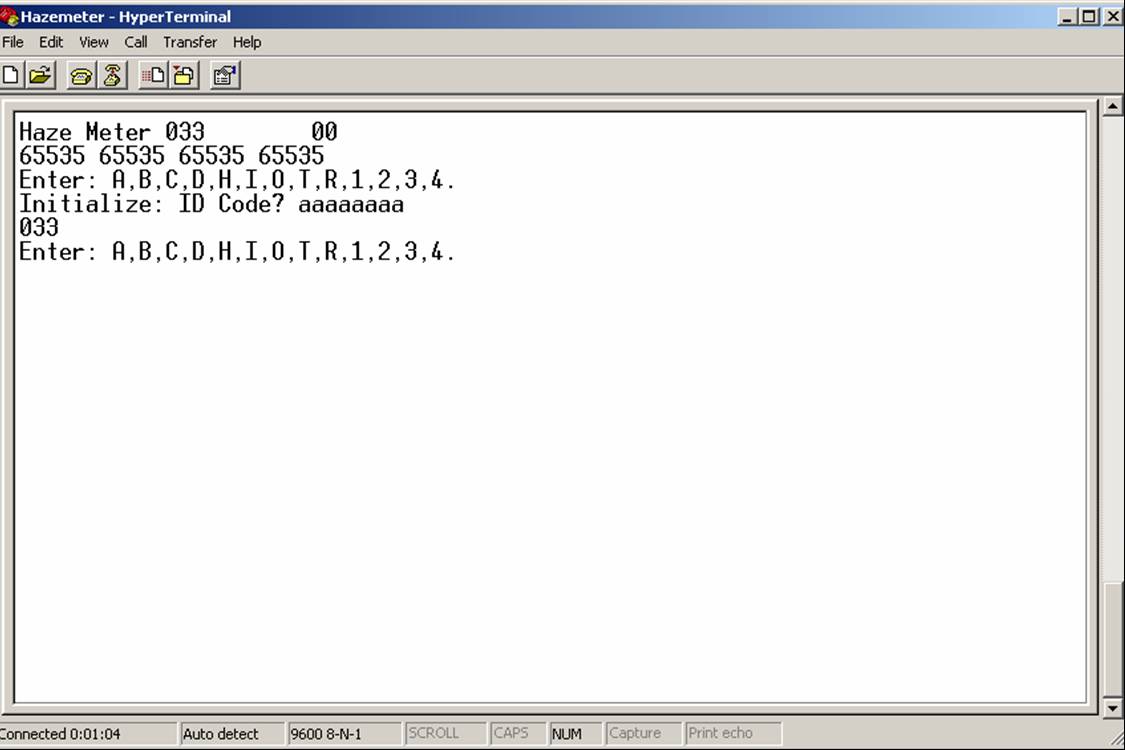
Step 8: Top
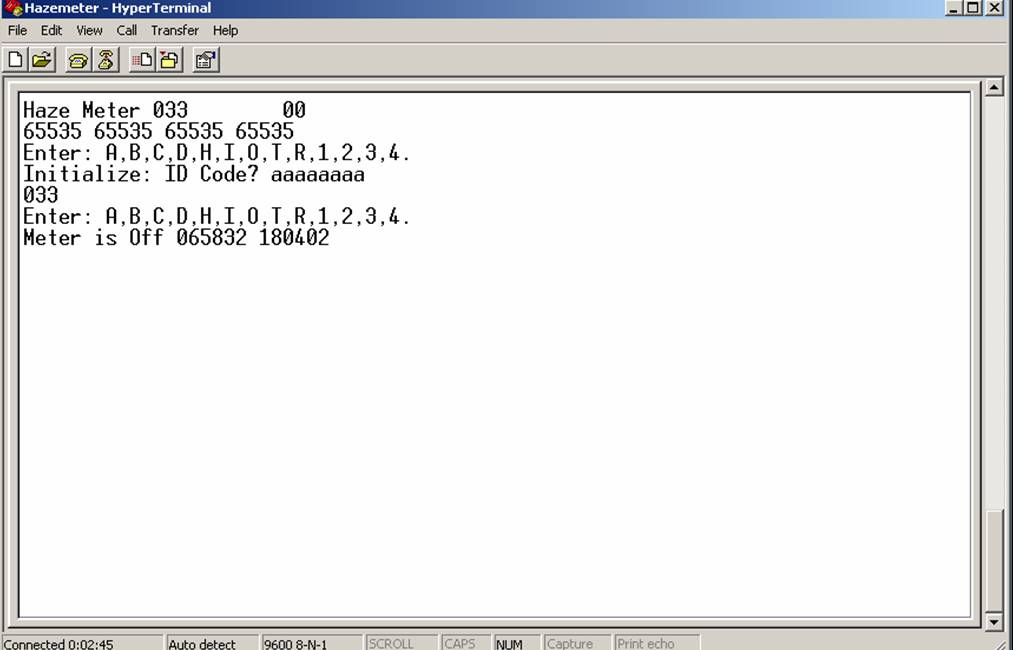
Step 9: No Picture/Image Top
Step 10: No Picture/Image Top
Back to Index